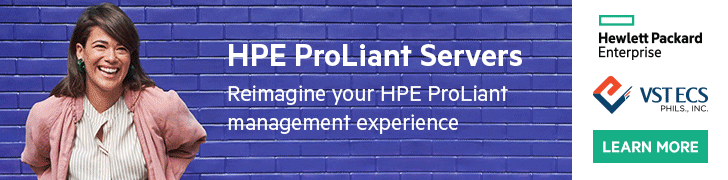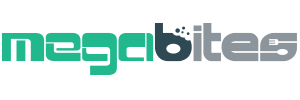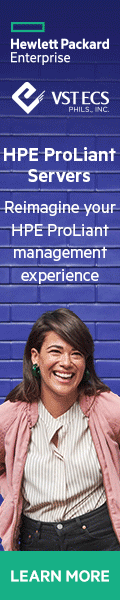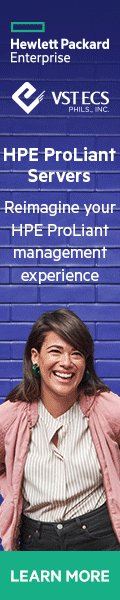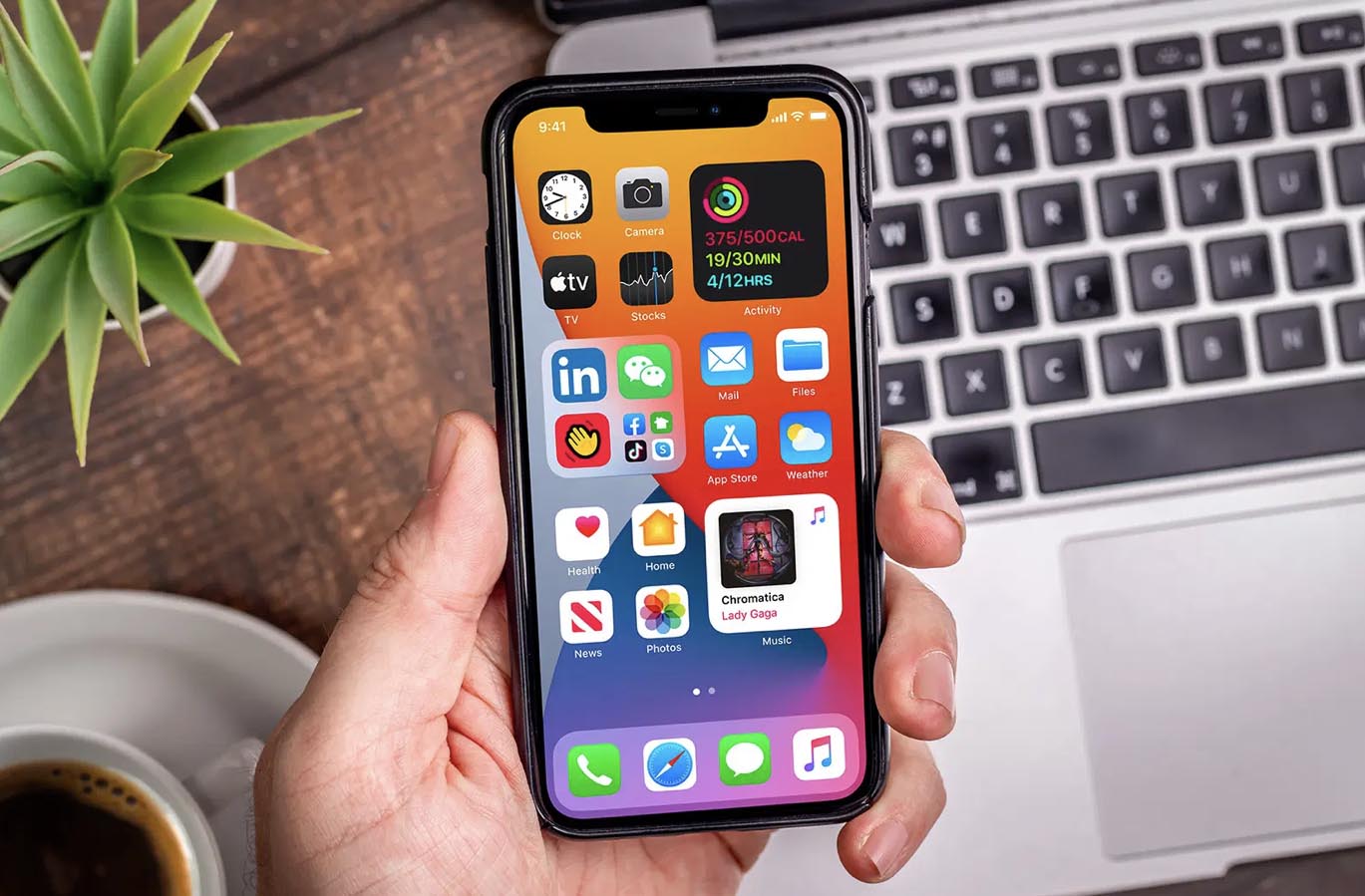
Image courtesy of BGR
Apple released the latest version of iOS 14 in September 2020, and there are several new features introduced. Some noticeable features include the new Home Screen widgets, pinned conversation, the App Library, and more features that are less obvious to be immediately noticed. However, some of these features are limited to Apple’s recent iPhone models and do not work with older iPhone models. We round up some of the hidden features you will find in the latest iOS 14.

Back Tap
The back tap feature introduced in iOS 14 makes your life easier. All you need to do is tap the back of the iPhone twice or thrice to execute specific actions such as taking a screenshot or accessing the control center. You can even customize the tap Action for your favorite app! So you don’t need to unlock, scroll through the screen and open the TRAZE app whenever you enter the shops or restaurants. To try out this feature, you should go to Settings > Accessibility > Touch > Back Tap > Double Tap or Triple Tap.
Let’s say you want quick access to the TRAZE app through the double tap feature; all you need to do is create your shortcut. Go to Shortcuts > Add Action > Tap search bar > Search for Open App > Choose > Tap TRAZE app from the list > Next > Enter a name for your shortcut > Done. Next, follow the steps mentioned earlier to change the back tap accessibility setting to the shortcut name you successfully created.
Fake Eye Contact in FaceTime
In the newest iOS 14, there is this cool feature where Facetime digitally modifies your video so your eyes are always staring directly at the camera – even when you are looking at the side of the screen. You can check if this feature has been activated at Settings > Facetime > Eye Contact. Once turned on, your iPhone will smartly adjust your pupil whenever you’re on a FaceTime call. The system behind this tech is called ARCore, similar to animoji in your iPhone. This toggle can easily be turned on or off as you wish; try it out yourself with your friends or family now.

Close all Safari Tabs at once
If you happen to be the person who does not close tabs in Safari regularly, you can do so in just a few seconds now. Simply hold the overlapped squares in the bottom right-hand corner in safari, perform a long press, and tap “Close All Tabs” in the menu that pops up. If you accidentally closed the tabs and would like to reopen it back, you can do so as long as you are not in Private Browsing mode. All you need to do is tap the overlapped square > Long press on the “+” tab > Recently Closed Tabs appear > select the link you wish to reopen again. Cheers!
Picture in Picture (PiP)
Picture in Picture feature is when you watch a video and hit the home button, the video will be minimized on your home screen and you can go for your second task. However, it depends on the app developers to implement support for the feature. Unfortunately, the YouTube app does not support this feature for iPhones yet. Nevertheless, there is still a silver lining as Youtube runs a test and it works for the web version on iPad. For any video that is playing via Safari app, the picture in picture feature works perfectly fine. You can customize the PiP window size and position from small, medium, and large either by double-tap or use pinch gestures. The audio will still be playing offscreen but not visible on display.
Volume Up Button for Burst Photo
Choose your best shot from burst photos. For the older version of iOS, the volume buttons only work for taking a photo or video, you can now press the volume up button to take a burst photo. To enable it, go to Settings > Camera > toggle Use Volume Up for Burst and you are done.
Mirror Front Camera
iOS 14 finally has the feature to turn off the mirror feature for the front camera. Traditionally, when you take a selfie, the photo will be flipped and it somehow looks weird on it. To do so, open Settings > Camera > toggle Mirror Front Camera. However, this feature is only available for iPhone XR and above.
![]()